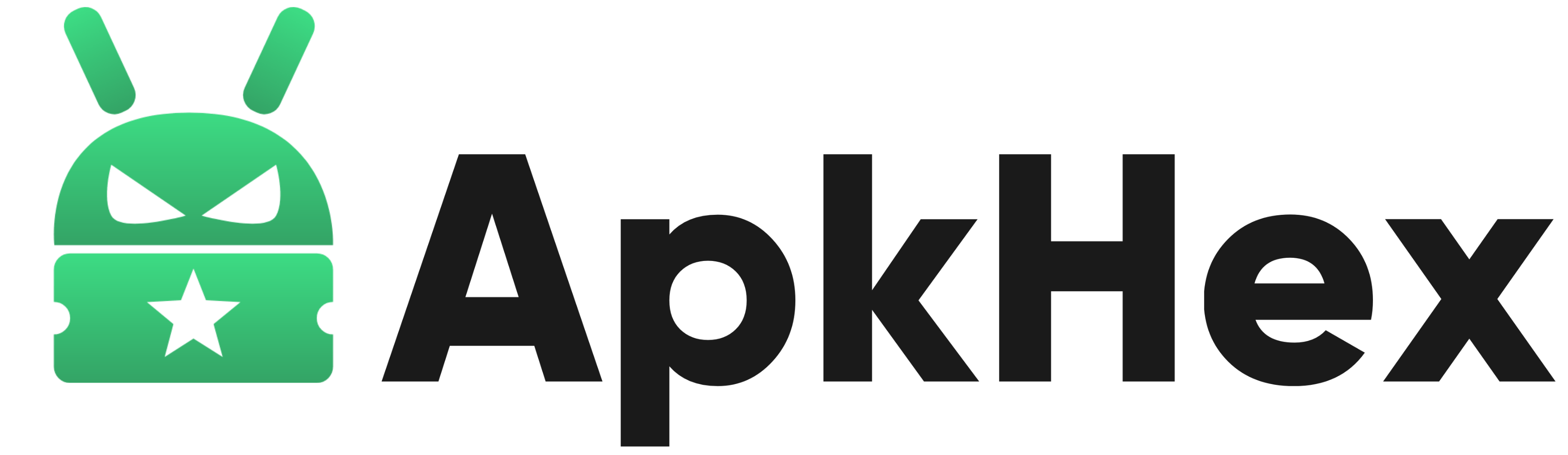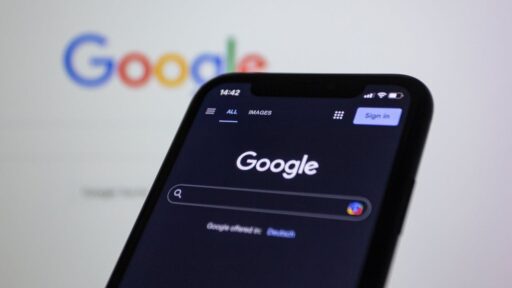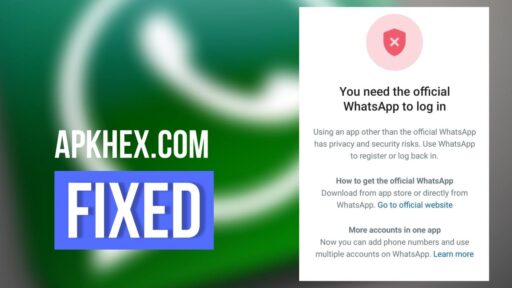Introduction
The XAPK file format serves as a convenient solution for installing Android applications, bundling an APK file with additional OBB data. This guide will walk you through the step-by-step process of installing an XAPK file on your Android device, ensuring a smooth and secure installation.
Understanding Split APK Files:
Unlike XAPKs, split APKs divide an app’s resources into two files. The main APK contains the code for running the app, while the other file holds libraries specific to a system architecture.
Step 1: Download Split APKs Installer (SAI):
Before proceeding, download the Split APKs Installer (SAI) tool. You can find it on the app store, and while it offers in-app purchases, the core functionality is free.
Download: Split APKs Installer (SAI) (Free, in-app purchases)
Step 2: Install XAPK with Split APKs:
- Open the Split APKs Installer app on your device.
- Tap on the “Install APKs” button to initiate the installation process.
Step 3: Select APK Files:
- Choose one of the file picker options provided by SAI.
- Navigate to the folder where you extracted the XAPK file.
Step 4: Choose APKs:
- From the extracted folder, select the individual APK files related to the app.
- Tap on “Select” to confirm your choices.
Step 5: Install Split APKs:
- A dialog box will appear, displaying information about the Base and Configuration APKs you selected.
- Tap on “Install” to begin the installation process.
Step 6: Enjoy the Fresh App:
Once the installation is complete, you’ll find the freshly installed app waiting for you in the app drawer.
How to install XAPK (Without Installer)
Step 1: Download and Locate the XAPK File
Begin by downloading the XAPK file from a reputable source. Once downloaded, locate the file on your system.
Step 2: Rename the File Extension
To facilitate the installation process, rename the XAPK file extension from “.xapk” to “.zip.” For example, change “app.xapk” to “app.zip.”
Step 3: Unzip the File
Extract the contents of the ZIP file into any folder on your system. Inside the extracted folder, you should find an APK file, an Android folder, and a PNG file.
Step 4: Copy the OBB Folder
Open the Android folder, and inside, you’ll find another folder. Copy this folder and navigate to Internal Storage > Android > OBB. Paste the copied folder into the OBB directory.
Step 5: Install the APK File
Return to the extracted folder and tap on the APK file to initiate the installation process. If prompted, allow the file manager to install applications from untrusted sources.
Note on Android 11 and Higher
For devices running Android 11 and higher, Google has imposed restrictions on third-party file managers modifying the Data and OBB folders. If you encounter difficulties using the file manager, consider using alternatives such as the Files by Google app or the stock file manager. Alternatively, connect your device to a computer and transfer files using Finder on a Mac or File Explorer on Windows.
Advantages of Using XAPK Files:
The primary advantage of using XAPK files is the elimination of the need to download the OBB file repeatedly. Users can copy the identical OBB file to different devices, streamlining the installation process.
Caution: Avoid Third-Party Installer Applications
While separate installer applications exist for XAPK files, exercise caution as these third-party apps may compromise privacy and deliver unwanted adware. To ensure the safety of your device, only download apps from the official app store.
Conclusion
Installing XAPK files on your Android device can enhance the efficiency of the app installation process. By following these steps, users can enjoy the convenience of bundling APK and OBB files, ultimately saving time and streamlining the installation of their favorite applications.