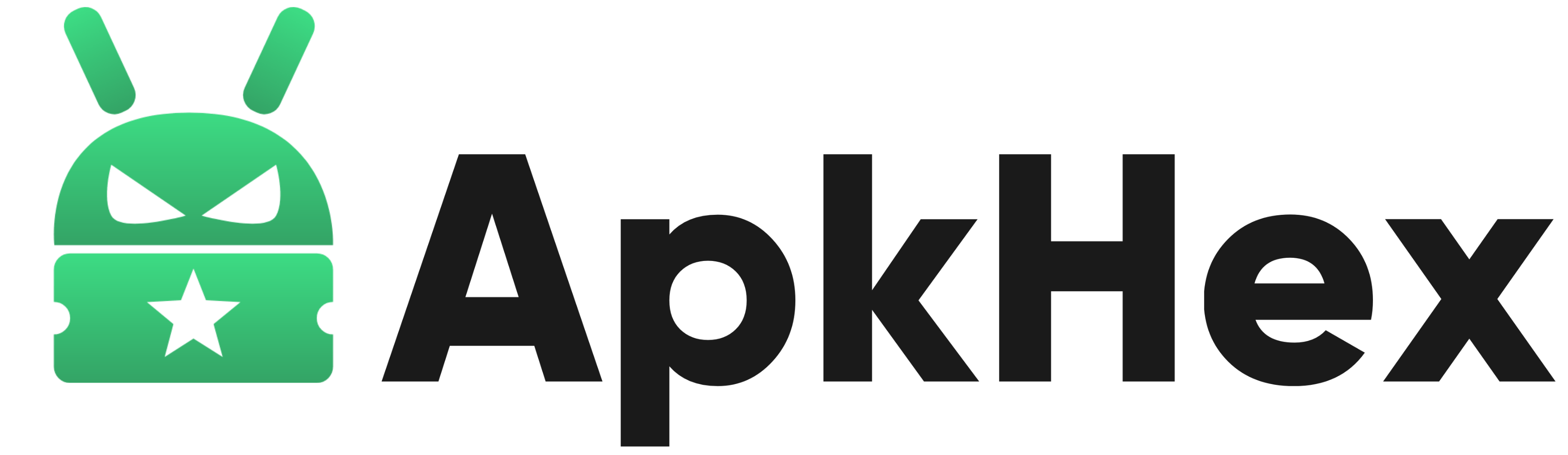Are you an Android user with a penchant for Apple’s iconic AirPods? Fear not! Contrary to popular belief, AirPods aren’t exclusively reserved for iOS enthusiasts. We’ve got the inside scoop on how you can seamlessly pair your AirPods, AirPods Pro, or AirPods Max with your Android device. Read on to discover the perfect synergy between your Android phone and Apple’s wireless earbuds.
Embracing the Harmony
In a world of perfect pairings, think peanut butter and jelly, Beyoncé and Jay-Z. Surprisingly, the combination of AirPods and Androids can also create a harmonious experience. Forget the myths – AirPods can effortlessly pair with any Bluetooth-enabled device, including your beloved Android smartphone.
iOS Features on Android
While you won’t enjoy all the bells and whistles exclusive to Apple devices, such as the battery indicator and Siri integration, fear not! We’ve got a workaround for you. By downloading the MaterialPods app, you can display your AirPods’ battery life on your Android device and even summon Google Assistant with a simple double-tap on an earbud.
Connecting AirPods to Your Android Phone
Follow these simple steps to unlock the potential of your AirPods on your Android device:
- Enable Bluetooth on Your Android Device:
- Open your Android device’s Settings.
- Navigate to “Connected Devices” or “Connections.”
- Toggle on Bluetooth.
- Put AirPods in Pairing Mode:
- For AirPods and AirPods Pro, place them in the charging case and open the lid.
- Press and hold the setup button on the back of the case until the status light flashes white.
- For AirPods Max, press and hold the noise control button for about five seconds until the status light flashes white. If not detected, select “More” and hit “Refresh.”
- Pair AirPods with Android Device:
- On your Android device, under Bluetooth settings, tap “Pair New Device.”
- Look for “AirPods” or “AirPods Pro” and tap to connect.
- Follow any onscreen instructions for a seamless pairing process.
- Troubleshooting: Finding Your AirPods:
- If your AirPods don’t appear, check under “Available Devices.”
- Tap “More” and hit “Refresh” to ensure your AirPods Max are detected.
Conclusion
With these simple steps, you’ve successfully bridged the gap between Apple’s AirPods and your Android phone. Embrace the perfect union of cutting-edge technology and effortless connectivity. Whether you’re on a call or immersing yourself in your favourite tunes, your AirPods and Android device are now the dynamic duo you never knew you needed.